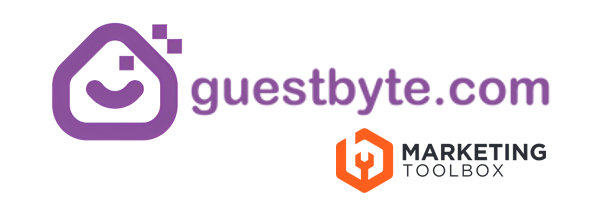hello@guestbyte.com
Check a guest in (Guestbyte Rooms)
< 1 min read
- Go to Guestbyte Rooms → Front Desk → Arrivals (Today).
- Find the reservation and click “Registration” or “Check In”
- If Registration, enter the guest’s name and email address. (These are the only required fields)
- Scroll down to the bottom and select Save
- Click on “registration”
- Scroll down and click Check In
Your guest will now be checked-in.
Updated on August 5, 2025