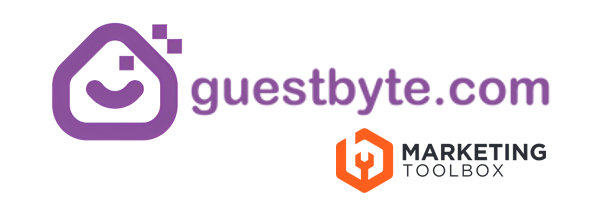hello@guestbyte.com
Manually adding a booking to Guestbyte Rooms Manager
< 1 min read
- Log in to your system (usually www.youwebsite.com/login)
- Select “Guestbyte Rooms Manager” on the left-hand menu.
- In the top navigation, hover over the box with a tick icon.
- Click on “All Bookings”
- Click on “New Booking” at the top of the page.
- Select a room in the top right.
- If you have a room category, you will be able to add this later on/after the booking has been made.
- Fill in the booking information
- Click “Save Booking”
This will create a manual booking to your calendar.
Updated on August 5, 2025